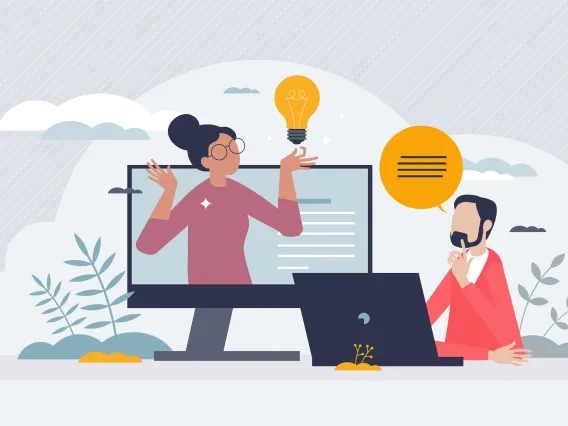IT for Faculty/Staff
This is an overview of the digital resources available to you. Our goal is to ensure we provide technology services, resources and support you need to work at the University.
Quick Links
New to the U
The first step to connecting to the U of A is creating a UA NetID, associated password and 2-factor authentication (2FA).
- How to Create Your NetID
Add a phone or other device for 2FA using Duo.
- How to set up and use 2FA.
Never share your NetID password. If you think your password has been compromised, change it at netid.arizona.edu.
Never approve a Duo prompt if you were not logging in.
A university email account in Outlook is automatically created for you when you create your NetID and password: [yournetid]@arizona.edu. Email is the university's official means of communication with you, so check it often on the web or in a computer or phone app.
- Sign in at outlook.arizona.edu
- See setup how-to's at: University Email
WiFi Connection
UAWiFi is the fast, secure campus wireless network. Use your UA NetID and password to log in. (Please do not set up a personal wireless router on campus.)
Wired Network
To connect a computer, laptop, or other device to the campus wired network, you will need to configure your machine or sign-in with the portal.
- See how-to's at: Wired Network Registration
Virtual Private Network (VPN)
If you are working from an off campus network and want to access secured systems, you will need to log in to the VPN (virtual private network).
Find in one place:
- Links to popular services like Office 365, Box, Zoom, and UAccess Employee
- Upcoming events
- Current news and UAnnounce Memos
- And more!
- Log in at catcloud.arizona.edu
Download the free University of Arizona Mobile app from the Apple App Store or Google Play for Campus Map, Phonebook, Athletics, Tours, Brightspace, and more.
Campus Phonebook
As an employee, you are listed in the Campus Phonebook. Some listings, such as preferred name and gender, you can update in UAccess Employee. Other listings, such as department and title, can only be changed by your department's HR representative.
- Campus Phonebook
- Phonebook Help for more information
Campus communications software
Your email address will appear when Employees or DCCs type your name or NetID in the To, CC, or BCC lines of Outlook.
If you have a University Zoom account, your listing (campus extension, and external number if you have a license) will appear for Employees or DCCs who type your name or NetID into the dialing lookup in Zoom Phone.
The university primarily uses Zoom and Microsoft Teams for its communications needs.
- Phone calls: Zoom Phone
- Direct Messages: MS Teams Chat
- Meetings: Zoom or MS Teams Audio/Video Call
To attend a Zoom session, you must have the Zoom application installed on your device, whether it’s a desktop computer, laptop, tablet, or smartphone.
To download the Zoom application, follow the instructions based on your device type:
- Laptop or Desktop Computer: Visit the Zoom Download Center to download the Zoom Client for Meetings.
- Tablet or smartphone: Go to the App Store (for Apple devices) or Google Play store (for Android devices) to download the Zoom app.
IT Services and Resources
With University email, faculty and staff also have access to the full Office suite online, including Teams and OneDrive.
Faculty and staff can also get a University of Arizona Google Workspace for Education Fundamentals account. This includes Google online documents and Drive storage but email deliver to Microsoft Outlook, not Gmail.
The University also offers Box accounts for individuals and departments, and has HIPAA-compliant storage available.
The Storage Applications – Choosing the Right Option article has tips on choosing the right space to store content.
Use Software
Faculty and staff are eligible for a free Adobe Creative Cloud subscription. Find out about more free or low-cost software, including SolidWorks, Matlab, AutoDesk, and more.
Use software virtually via internet connection, no matter your operating system or device.
Visit an Office of Student Computing Resources (OSCR) computer lab to use a wide variety of software.
Software Support
DIY your support with resources including Microsoft's training and LinkedIn Learning in EDGE Learning.
Think before you click on email links or attachments! You can find the recent scams that have hit campus at Phishing Alerts, and may more tips for staying cybersecure.
You will learn more in your annual security awareness training.
The Disability Resource Center can help with assistive technologies.
Get information and resources from DRC about accessibility for instructors, web developers, or anyone creating digital resources—such as websites, documents, and videos.
Instructional IT
The online learning management system used at the University is Brightspace (D2L).
Within Brightspace you can do:
- Video streaming, lecture capture, and other video recording projects with Panopto.
- Synchronous meetings and recordings with Zoom.
Find the applications and resources used for instruction in the IT Service Catalog.
The University Center for Assessment, Teaching & Technology (UCATT) provides training and pedagogy support in campus IT technologies, including Brightspace, Panopto, Zoom, Turnitin, Adobe, Playposit, VoiceThread, Badgr, Examity, and Clickers, as well as design of online courses.
For technical questions or issues with Zoom, Panopto, Brightspace, Qualtrics, Office 365, or Google, contact the Collaborative and Academic Technologies (CATs) team.
Instructional Technology Services supports instructors' audiovisual equipment in classrooms, from access, to training, to equipment upkeep and repair. Find assistance for your location at its.arizona.edu.
The Tech Zone team includes reservation only labs that may be reserved for instructional purposes.
See the University's AI Access and Integrity Working Group resource page
And the University Libraries' ChatGPT guide
Information Security Office guideline on using AI safely at the University
- Information Security and AI Technologies Guidelines (Net ID Required)
Need information on other services? Check the IT Service Catalog.
If you have suggestions for other digital resources you think faculty or staff should know about, email uitscommmar@list.arizona.edu.
Staff IT News
Pagination
- First page
- …
- 16
- 17
- 18
- …
- Last page